Scrivener for NaNo
I finally finished the interactive tutorial for my special NaNoWriMo edition of Scrivener, a trial version that lasts through December 7 even if you download it in October so it won't time out in the middle of Nano. Now I have begun to set up my NaNo novel using the special NaNoWriMo template they provided. Really its a bare bones novel template with a few tweaks like providing a template for Daily Target pages that have the counter pre-set at 1667 words. And templates for Character and Setting forms with basic questions to fill in regarding each character and setting and their role in the story.
Above you see the whole work area with all three panes showing. The pane on the left is the Binder where all the work and supporting files for you project are kept organized in an expanding tree. In the middle is the work are and on the right is the Inspector where notes and other info associated with the page or folder you are working with are accessed.
Here you see the full screen option where you can blot out as much distraction as possible. You can change the colors of the background, the page and the text. I played around and set it all to shades of blue. A bit of a nostalgia thing as I used dark blue on light blue for my preferences on my first computer--my Tandy 1000EX. A long time ago. 1986. Windows 3 I think. You could still see the separate pixels. We upgraded straight into Windows 95 in 96 and once I started using Word on that computer I stayed with the black on white that looked enough like a real piece of paper I began to feel like I was actually filling real pages and that felt kinda good.
The background opacity can be adjusted from full transparent to full opaque. I had it set there so it was too dark to see most of what was behind but I could still read the time on the analog clock gadget on my desktop. I have also made my typing area quite narrow as my visual impairment requires I keep my focus on as small an area as possible when doing close work so I don't have to scan as my eyes tend to loose their way--like from the end of one line to the beginning of the other.
Zoom is also an option on full screen mode and with it I don't need the Window's magnifier as I do when working on the multiple paned work area whenever I'm using the side panes or the menu as the fonts on them are limited in size by the areas they inhabit. Tho it does allow me to change fonts and I was able to find a more readable one, I didn't dare set it bigger than 12 and I need a minimum of 14 to read comfortably without the magnifier or putting my nose two inches from the screen. But very few applications allow fonts bigger than 11 and tend to prefer 8 or 9 so I've been living with that for years and finding ways to adjust. One of those ways is to just learn my way around the ap so well I don't need to read the labels anymore. I can recognize them by their general shape and location on the list.
In this way Scrivener works a bit like WhizFolders but with a much narrower focus and specific organizational capabilities targeted at writers. And not just novel writers. You can use the ones provided or create your own templates for any specific kind of writing from general NF, presentations, school essays and term papers, screenplays, poetry and and lyrics. The templates provides for these already incorporate industry standard formatting in templates for many of these but you can also chose a blank template and start from scratch to create your own project.
This shot taken of the Interactive tutorial shows the corkboard view of a folder with several index cards representing the sub-pages and containing summaries of their content. You can drag and drop images onto these cards which comes in handy if you want to have an image representing your character or setting or some prop integral to the story. These cards can be moved around which changes their position in the binder tree. This is one of the nice things about writing in chnnks when you aren't sure of the exact order you want things in yet. That is why I've loved writing in WhizFolder for the last several years and its previous incarnation, WhizNote a for a few years before that. I have never gone back to regular word processors for rough draft work since I started using WhizNote in 2004.
I am actually questioning my motives for wanting Scrivener since I know how comfortable I already am in Whiz. Whiz does most of what I really need--the ability to work in small chunks and rearrange them, the ability to have links to web pages, computer files and aps and the ability to collate and export. What whiz doesn't have tho is the corkboard view, or the Inspector which allows you to have certain related info all visible at once. WhizNote had a feature that allowed me to create something similar to the corkboard by having each chunk open in separate windows that I could resize and spread out on a desktop that grew to accommodate them no matter how many or how big and I could scroll up, down, left and right to move from one chunk aka topic to another. When they upgraded their software to WhizFolder they left that option behind. I continued to use it on my XP for the very beginnings of projects but it doesn't support Windows 7. Nor would I want to give up the many things Whiz does now it didn't then: active links, images and RTF text.
So why do I want Scrivener? Cause it's pretty?
Well, yes. It is pretty.
But I'm thinking it just might help with the issue I've had for the last several NaNos. Every one I've 'won' in fact. I made such a mess of my novel file in Whiz during each NaNo I seldom go back to look at them. I have a feeling that, since I've already created Whiz NaNo 2011 and started the prep work in it, I will continue doing the prep and the roughest of the rough notes and musings in Whiz but when I have something resembling a scene I can move it into Scrivener where I can use the corkboard view and the Scrivening view (which gives you a view of a collated selection that you can read and work on inside a single window) and where I can go to full screen to shut out the world--but especially the mess--while writing a scene.






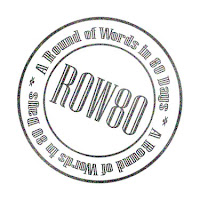




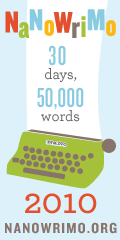



0 tell me a story:
Post a Comment